Hosting
IncrediMail (IMAP)
To configure IncrediMail to send and receive email using our servers using IMAP, please follow the steps below. Please replace:
 | username@example.com with your email address example.com with your domain name |
1. Open IncrediMail.
2. Select "Tools" -> "Accounts"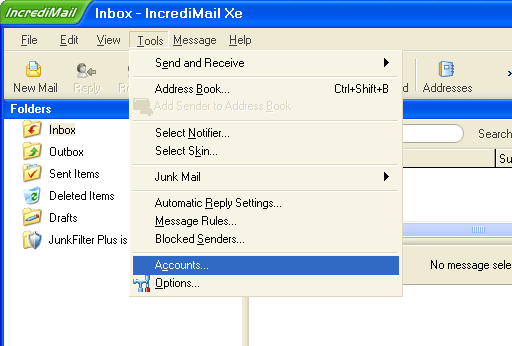
3. Click the "Add" button to add the new mail account.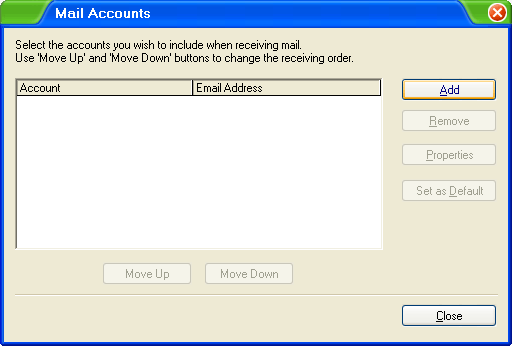
4. You need to select "Let me configure settings myself".
Click the "Next" button.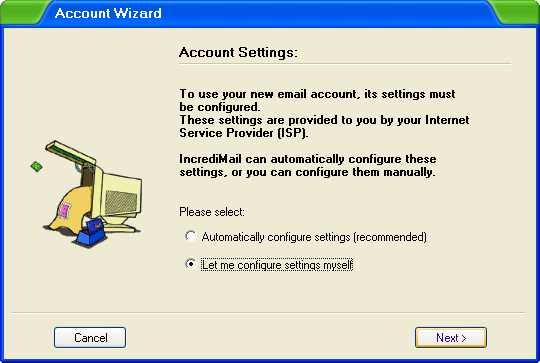
5. In the "Your name is" field you should enter the name, which you would like to appear on the messages you send. It may be your own name, you company name, etc. Enter username@example.com in the "Your email address" field.
Click the "Next" button.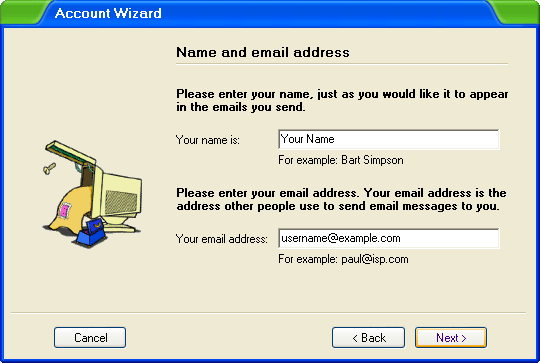
6. Set the type of the incoming mail server to IMAP. For incoming and outgoing mail servers, you should use mail.example.com
Click the "Next" button.
7. In the "Username" field you need to enter username@example.com. In the "Password" field, you need to enter the current password for the mailbox.
Click "Finish".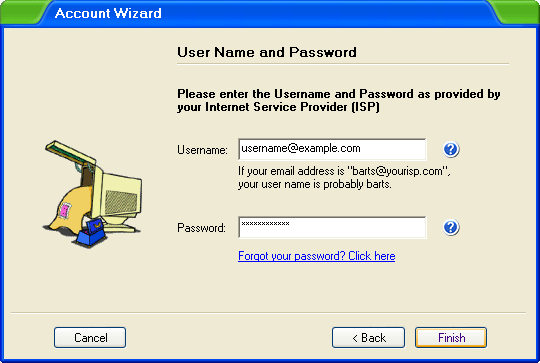
8. Click "OK".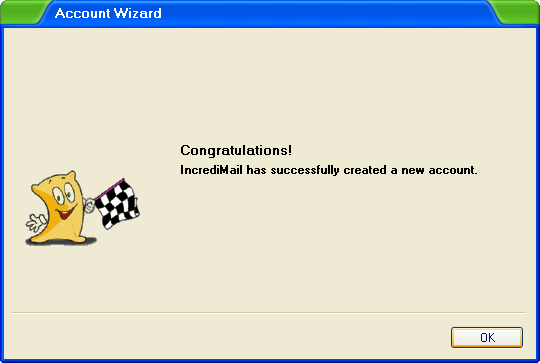
9. Select the mail account that you just created and click on "Properties". 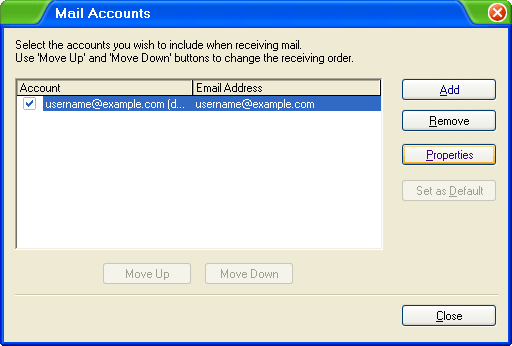
10. Click "Servers" and check the "My server requires authentication" option. 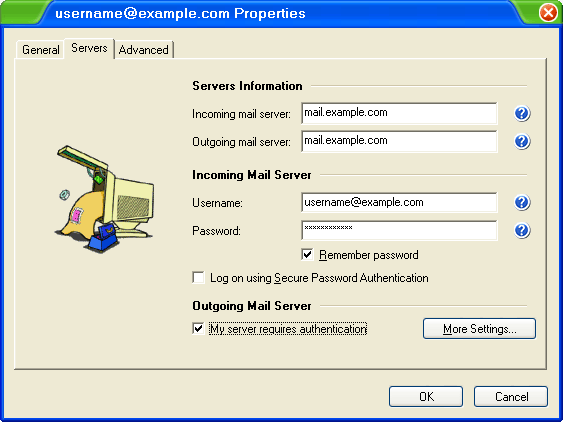
11. Click the "Advanced" tab and set the "Outgoing mail (SMTP) server" port to 587.
Click "OK".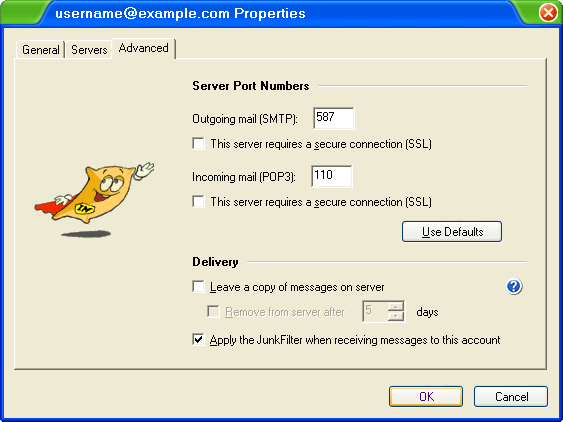
12. Click on "Close". 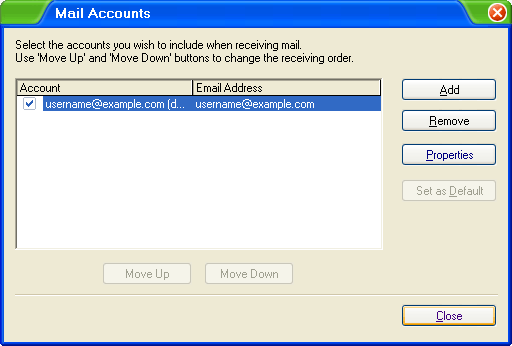
Note: IncrediMail does not support IMAP folders synchronization at the moment, however you can leave copies of messages on the server, this way incoming messages are downloaded to all your email accounts and computers.

