Hosting
For Python applications like Django, it is common to create an isolated environment for the application. You can do this with virtualenv:
mkdir -p "/home/$USER/.local/bin" grep -q '^PATH=.*/.local/bin' "/home/$USER/.bashrc" || printf '\nPATH="/home/%s/.local/bin:$PATH"\nexport PATH\n' "$USER" >> "/home/$USER/.bashrc" PATH="/home/$USER/.local/bin:$PATH" export PATH pip3 install virtualenv virtualenv --system-site-packages -p /usr/bin/python3 "$django_project_dir/venv" . "$django_project_dir/venv/bin/activate" This way, all Python dependencies will be used only by your site.
Python Dependencies
You can now continue to installing the software dependencies of your Django site.
pip3 install psycopg2 whitenoise gunicorn Django psycopg2is a PostgreSQL database adapter;whitenoiseis a static files server, particularly suitable for Django;gunicornis a robust and performant WSGI server for production use;Djangois the package that contains the Django framework.
Django Project
At this point, you can set up the Django project and configure it:
django-admin startproject "$sureapp_project" "$django_project_dir" django_project_settings_file="$django_project_dir/$sureapp_project/settings.py" sed -i 's/^DEBUG = .*/DEBUG = False/' "$django_project_settings_file" sed -i "s/^ALLOWED_HOSTS = .*/ALLOWED_HOSTS = ['localhost']/" "$django_project_settings_file" cat <<POSTGRES_CONFIG >> "$django_project_settings_file" DATABASES['default'] = { 'ENGINE': 'django.db.backends.postgresql', 'NAME': '$pgdb', 'USER': '$pguser', 'PASSWORD': '$pgpass', 'HOST': '$PGHOST', } POSTGRES_CONFIG cat <<STATICFILES_CONF >> "$django_project_settings_file" STATIC_ROOT = os.path.join(BASE_DIR, 'static') MIDDLEWARE.append('whitenoise.middleware.WhiteNoiseMiddleware') STATICFILES_STORAGE = 'whitenoise.storage.CompressedManifestStaticFilesStorage' STATICFILES_CONF python3 "$django_project_dir/manage.py" migrate python3 "$django_project_dir/manage.py" collectstatic Creating the WebApps Project
Here, you have to create the WebApps project. This is necessary because it will determine the port on which your Django application will listen for requests.
sureapp project create \ --engine "custom" \ --engine-version "-" \ --release-dir "$django_project_dir/sureapp" \ --start-cmd "$django_project_dir/start.sh" \ "$sureapp_project" WSGI Server
Gunicorn is a robust and performant WSGI server meant for production use.
The easiest way to start the WSGI server is to use a wrapper shell script:
wsgi_port="$(sureapp project list | grep "$sureapp_project" | awk '{print $5}')" cat <<START_SH > "$django_project_dir/start.sh" #!/bin/sh cd "$django_project_dir" . "$django_project_dir/venv/bin/activate" exec gunicorn -b "127.0.0.1:$wsgi_port" -w 4 "$sureapp_project.wsgi:application" START_SH chmod 0700 "$django_project_dir/start.sh" Running the Django Website
WebApps Project
You now have to complete the configuration of the WebApps project in order to set up the URL where the application will be accessible.
The WebApps project is already created, so you have to click on the "Edit" icon in order to modify its settings:
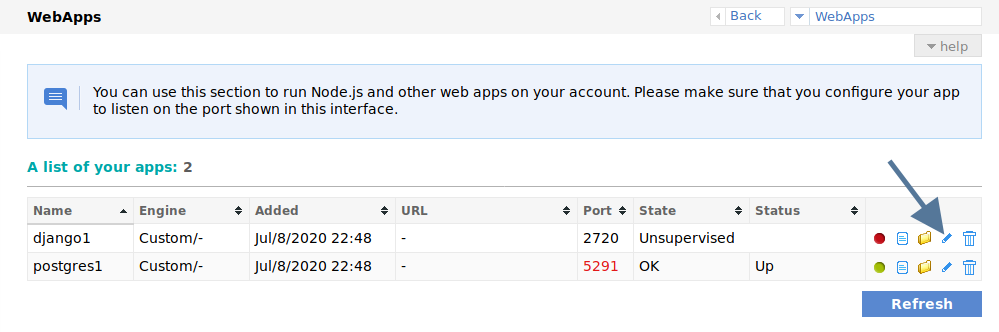
You should set up the domain and subdomain fields:
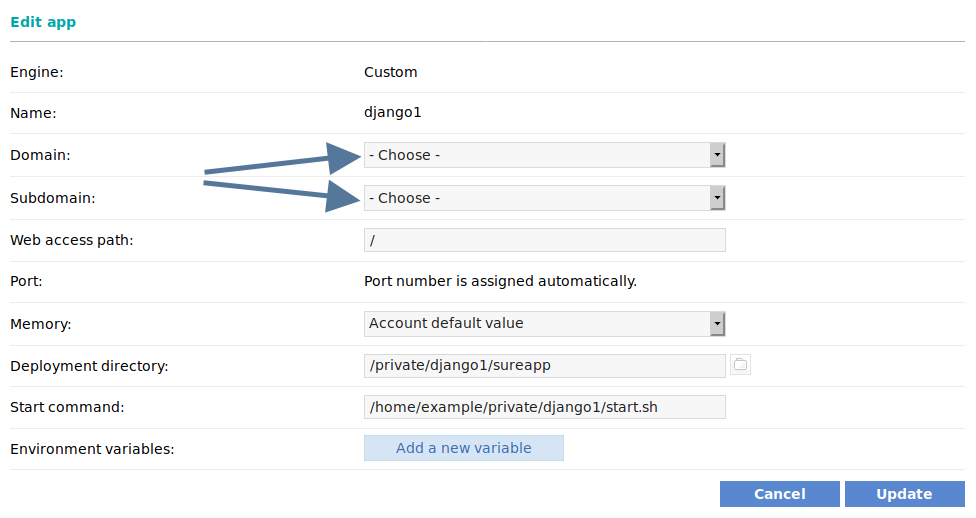
If you want to put your Django application on a separate subdomain, you can create one on the Subdomains page of the Control Panel.
Finally, you have to enable the application to run it:
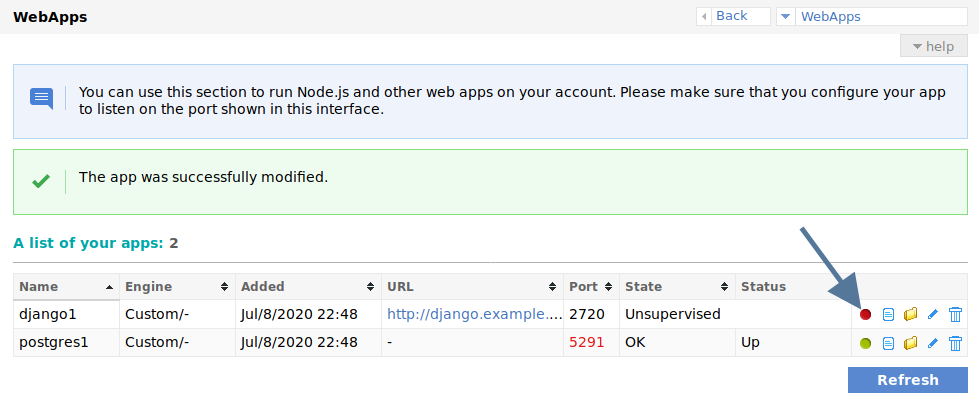
Management Script
Although it is not required, it is convenient to create a simple wrapper script to make managing the Django application from the command line easier. This script will take care of setting up the environment for you so that you don't have to do it every time you want to use the manage.py script in the installation directory of Django.
cat <<MANAGE_SH > "$django_project_dir/manage.sh" #!/bin/sh . "$django_project_dir/venv/bin/activate" exec python3 "$django_project_dir/manage.py" "\$*" MANAGE_SH chmod 0700 "$django_project_dir/manage.sh" ln -s "$django_project_dir/manage.sh" "/home/$USER/.local/bin/manage-$sureapp_project" With this wrapper script, you can log in over SSH and directly run any command in your Django project. For example, assuming that you named the project django1 as in this example, you can use the following command to see what management options are available:
manage-django1 help Logging In
The installation script creates a wrapper shell script that allows you to manage your Django project directly on the command line, without having to first activate the virtualenv environment separately.
For example, you can create an administrative username for your Django project like this (assuming the project is named django1):
manage-django1 createsuperuser After you fill out the prompts, you will be able to log in as the administrator of your new Django website.

